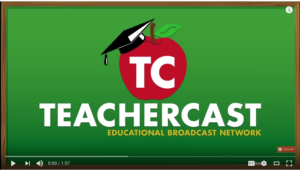Frequently we’ll send an email blast out to our clients that are using different tools that we have setup for their business. This particular instructional is regarding how to setup a ‘delay’ or undo sending when sending emails via Gmail (Free) / Google Apps Sync (Gmail Pro for Business)
Below is the email blast / tutorial that could be used by any Google Email user. (Free or Paid)
_____________________________________________________________
For the tech inclined: Go to your Google Email account’s settings (GEAR: Settings) –> Under the General Tab (Default) –> scroll down to: Undo Send: –> Enable Function + set desired time [5,10,20,30].

Now, after you send an email, you will get a delay prompt at the top of your email Window:

The message will stay at the top of the screen for the chosen delay time set. [5 seconds, 10, 20, 30 seconds]
Few important notes:
- In order to, UNDO the message, you need to press the UNDO… if you press the View Message option, the message will still be sent (minus the option to undo it)… if in doubt, just press UNDO, and it will just take you right back to your editable ‘Compose message’ email. (The video shows this a little bit more clearer; or just test it on your own, of course)
- If you are a laptop use, be sure to allow the email to, send, before you shut your screen. If you send an email, and say you have a 30 second delay set… and then close your screen, before your email sends; likely your computer will go into immediate hibernation / sleep, and the email will not be send until it is awake and back online. (Personally run into this when traveling… rushing out a email right before boarding a plane… and… email never sent until hours later before I effectively put my laptop to sleep before the send. So, something to note. Up to 30 seconds is a easy thing to wait for. 😉
- This function only works with the Web-Portal of your email portal. There is no delay options yet available on the Gmail App for iPhone / Android.
- AND, if you use OUTLOOK to access your eMail, this function will not having any functionality with Outlook. (If you use Outlook, there is an alternate method to get a delay in your messages before being sent.)